Banners and badges in the product and the category pages
The extension makes it possible to display a banner and/or a badge in the promoted product pages. That is, the banner/badge will show up in the products that the cart rule is valid for.
Pay attention that this feature is currently only available for the BOGO and N+N promotion types.
Field explanation
We will explain the fields of the banners and badge in the BOGO and the N+M promotions.
BOGO
In the cart promotion backend view, under the “Actions” tab, select one of the BOGO actions. You should see the following fields
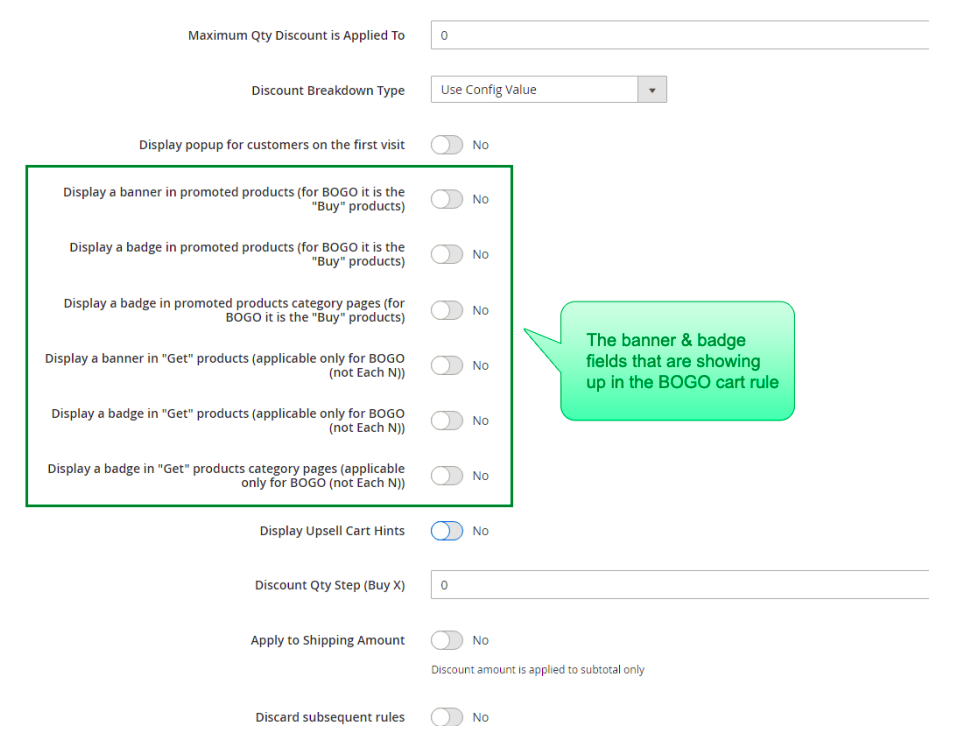
- Display a banner in promoted products (for BOGO it is the "Buy" products) – once the switch is on, you can upload a banner image
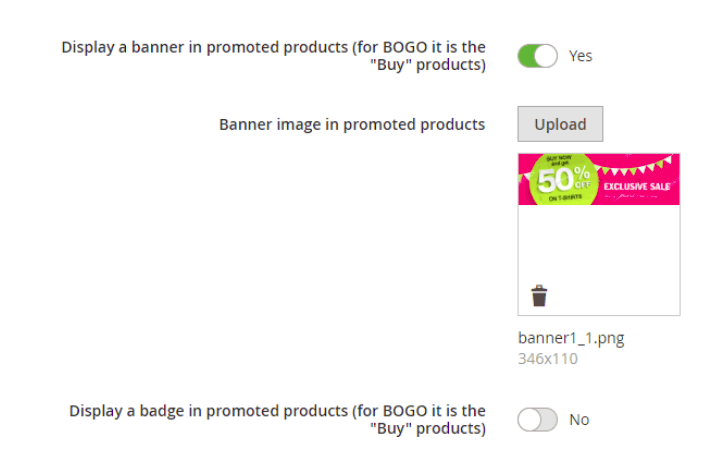
To do that, click the “Upload” button and select the image.
This is the image that will show up in the “buy” products. The image will show up under the price in the product page.
After saving the rule, make sure that you’ve re-indexed the apactionrule_rule index. You can do that manually by running
php bin/magento indexer:reindex apactionrule_rule
in your SSH. Or you can wait for your cron to do that. Without re-indexing – the banner/badges will be outdated (that is, they will be displayed according to the rule data of the last re-index).
Rule example
The promotion is “Buy a pant, get a t-shirt with 50% discount”. We uploaded a banner for the “buy” products. As the result, the banner shows up in pants:
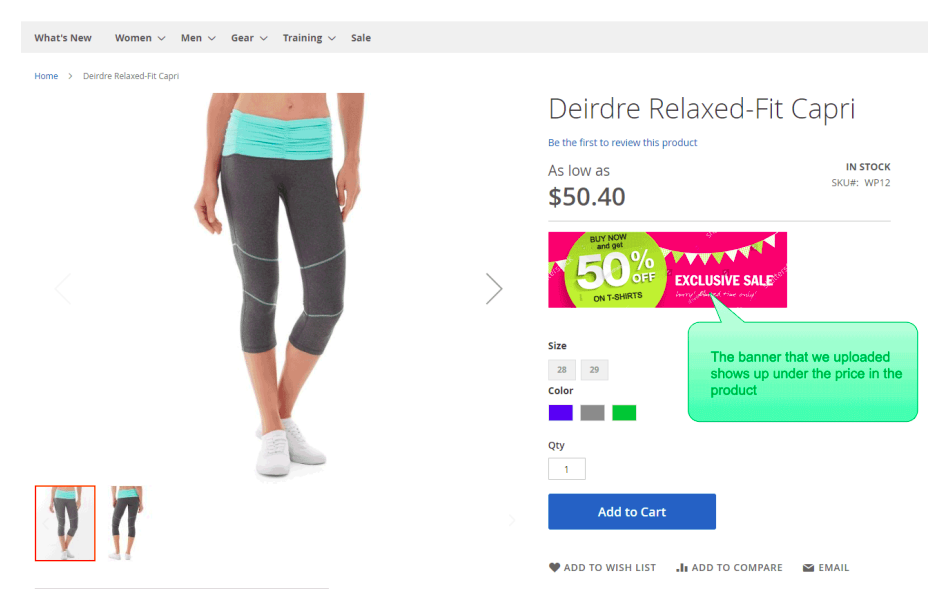
- Display a badge in promoted products (for BOGO it is the "Buy" products) – once the switch is on, you can upload a badge image that will show up in the “buy” products. The image will show up in the top right corner of the product image.
Rule example
The promotion is “Buy a pant, get a t-shirt with 50% discount”. We uploaded a badge for the “buy” products. As the result, the badge shows up in pants:
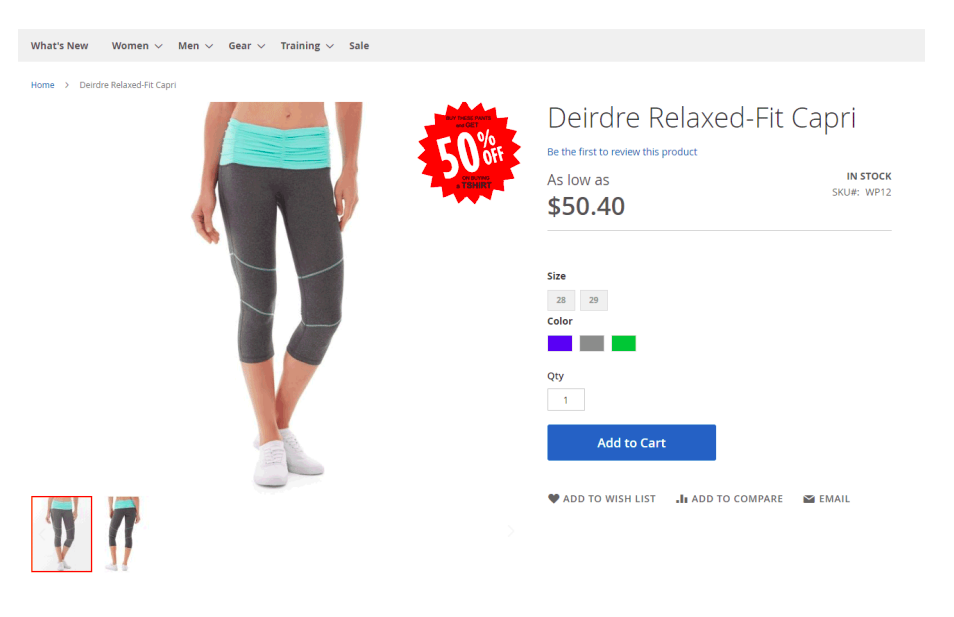
- Display a badge in promoted products category pages (for BOGO it is the "Buy" products) – once the switch is on, you can upload a badge image that will show up in the “buy” products in the category pages. The image will show up in the top right corner of the product image.
- Display a banner in "Get" products (applicable only for BOGO (not Each N)) – once the switch is on, you can upload a banner image that will show up in the “get” products. The image will show up under the price in the product page.
Rule example
The promotion is “Buy a pant, get a t-shirt with 50% discount”. We upload a banner for the “get” products. As the result, the banner shows up in t-shirts.
- Display a badge in "Get" products (applicable only for BOGO (not Each N)) – once the switch is on, you can upload a badge image that will show up in the “get” products. The image will show up in the top right corner of the product image.
Rule example
The promotion is “Buy a pant, get a t-shirt with 50% discount”. We upload a badge for the “get” products. As the result, the badge shows up in t-shirts.
- Display a badge in "Get" products category pages (applicable only for BOGO (not Each N)) – once the switch is on, you can upload a badge image that will show up in the “get” products in the category pages. The image will show up in the top right corner of the product image.
N+m / Each N
The banners and badges in Each N work the same as in BOGO. The only difference is that you only can upload banner and badges for the “buy” products. The reason is – there is not “get” products in Each N promotions. Each N promotions consist out of one group of products, and not two like the BOGO.
In the cart promotion backend view, under the “Actions” tab, select one of the Each N actions. You should see the following fields:
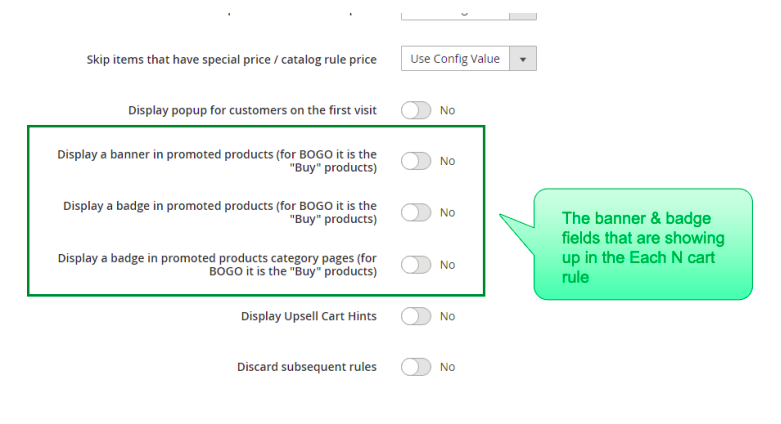
- Display a banner in promoted products (for BOGO it is the "Buy" products) – once the switch is on, you can upload a banner image that will show up in the promoted products. The image will show up under the price in the product page.
Rule example
The promotion is “1+1 on bags”. We upload a banner for the promoted products . As the result, the banner shows up in bags.
- Display a badge in promoted products (for BOGO it is the "Buy" products) – once the switch is on, you can upload a badge image that will show up in the promoted products. The image will show up in the top right corner of the product image.
Rule example
The promotion is “1+1 on bags”. We upload a badge for the promoted products. As the result, the badge shows up in bags.
- Display a badge in promoted products category pages (for BOGO it is the "Buy" products) – once the switch is on, you can upload a badge image that will show up in the promoted products in the category pages. The image will show up in the top right corner of the product image.
Cases in which the banners and badges won’t show up on frontend
The banners and badges for a specific cart rule won’t show up on frontend in the following cases:
- There is a coupon code set for the rule
- The customer doesn’t match the customer groups or the websites in the cart rule
- The cart rule is not active